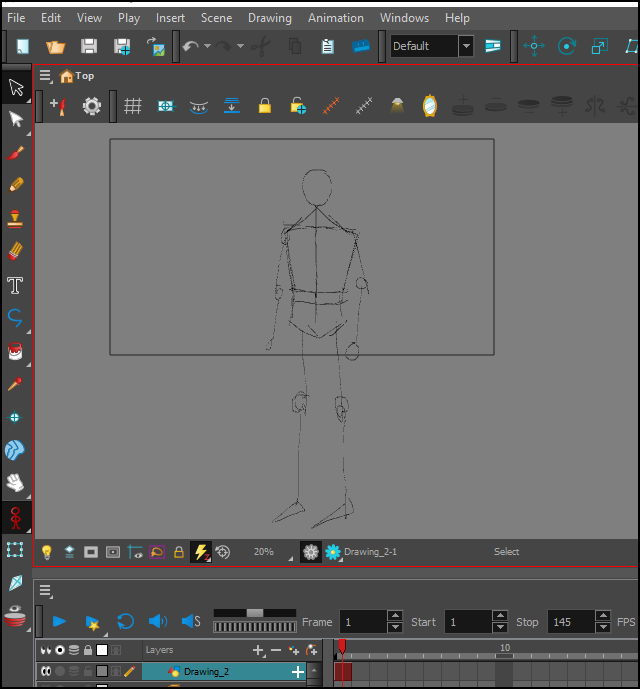Master the Toon Boom Harmony Rig for Anime Character Design
Welcome, today we will learn what is the “rig” program within Toon Boom Harmony, where you do not enable characters with bones, without drawing them and arranging them in layers within the Toon Boom Harmony program, so follow with the simplified explanation of doing that.
Get the software used from Here
First, we draw the character's structure like this. It's okay even if it goes outside the screen frame
Then we add the upper section layer, add a “Peg” to it, which I defined for you in yellow, and draw the entire torso in it,
It is preferable to name the layer after the part you are drawing, for example: shoulder or neck, for easy identification later
Get the software from Here
Do not forget to place the pivot point at the bottom of the torso, in order to control the movement of the character later properly, and I have identified for you the two tools that do this in a circle.
We add a layer between the “torso” layer and its “Peg” layer, draw the red jacket, add “Peg” to it as well, and copy the jacket, as it is located on the screen, in symmetry style, even if you change the color and shape of the jacket in The right side will apply to the left side, through the right mouse button, and the option shown to you on the screen
Do not forget the focal point, by clicking on “Peg” the jacket, and each part we will draw later as well.
Within the jacket layer, we add the arm, starting with the upper section of it, and draw with ink in the inking section “marked with red L” and then color in the coloring section “marked with red arrow C”
After we finish inking, we click the black arrow in the left menu, then we move to the right menu, and we click this option marked in red.
Get the software from Here
Then the arm drawing will be formed in the “C” coloring section, and from there you will fill it with the color you want with the Fill Tool.
Look carefully at all the stocks, to understand how
At the upper arm layer, “from the shoulder to the elbow,” we add a new layer, in order to draw the lower arm, “from the elbow to the wrists,” and add “Peg” to it, then we repeat the same process for the hand.
Show you with arrows each layer and its location

Now, in order to hide the line between the middle of the arm, we will add a tool called "Auto Patch", which will help us do this.
We get this tool from the “Node Library” section and I have identified it for you in the image below
Then we pull out the tool and add one at the upper arm, and another one at the lower arm
It is necessary that we did the inking and coloring in two different sections, as I explained above, otherwise the “Auto Patch” will not work.
Now, instead of repeating the same thing for the other arm, all we have to do is copy the first finished arm, using the clone method that I explained to you above, and you will get an exact copy, and whenever you change the color or shape, the command will be applied to the arm. New
All you will do is drag the new copy towards the other half of the body
We go to the torso layer, and add a new layer for the head, which has its own “Peg” and the focal point, as you can see, is at the bottom. From inside the head, we add several different layers, containing the following:
Layer for the nose
Mouth layer
A layer for the ear, “and we copy the other ear with clone.”
A layer for the eye "and we copy the other eye with clone"
Layer for the front section of hair (bangs)
Layer for the back section of hair
When we click “Peg” the head, all those layers will be inside it, and they'll move when we move the head
Notice here how each drawing has its own layer and “Peg”, since if we press the eye, it will be selected on its own, and we can move it on its own later. The same applies to the mouth, nose, ears, and hair.
This is a glimpse of how the character moves. When we “Peg” the torso, the entire upper section will move, and when we press “Peg” the arm, the arm will move on its own, without the rest of the organs.
All we have to do is click on the desired layer (either the eye or the head), then the letter B, then we start moving.
It is necessary that the keyboard be in English, in order for the keyboard to work in Toon Boom
Here we are in the lower section, and as we did with the arm, we do here with the legs:
We draw the upper leg, “and we ink in one section, and we color in another.”
We color
We add "Auto Patch"
We add the lower leg, inside the upper leg layer, and repeat the same process.
And last thing, we draw the foot, inside the lower leg layer
It is important to locate the pivot point accurately, so that if we bend the knee, it is error-free
I have shown you with arrows the correct arrangement of the layers so that you can understand, so look at the picture carefully
This picture shows us the upper section and the lower section, each of which has its own “Peg” so we can control each section separately.
It is important that there is one “Peg” that brings together the whole personality, and this has nothing to do with the “Peg” of the upper section, or the “Peg” of the lower section.
An image showing how we drew each part of the section individually, so that we can move it easily, without the rest of the parts being affected

This is the character in its final form, as part of one of our Ramadan works. You can watch the full clip on my channel